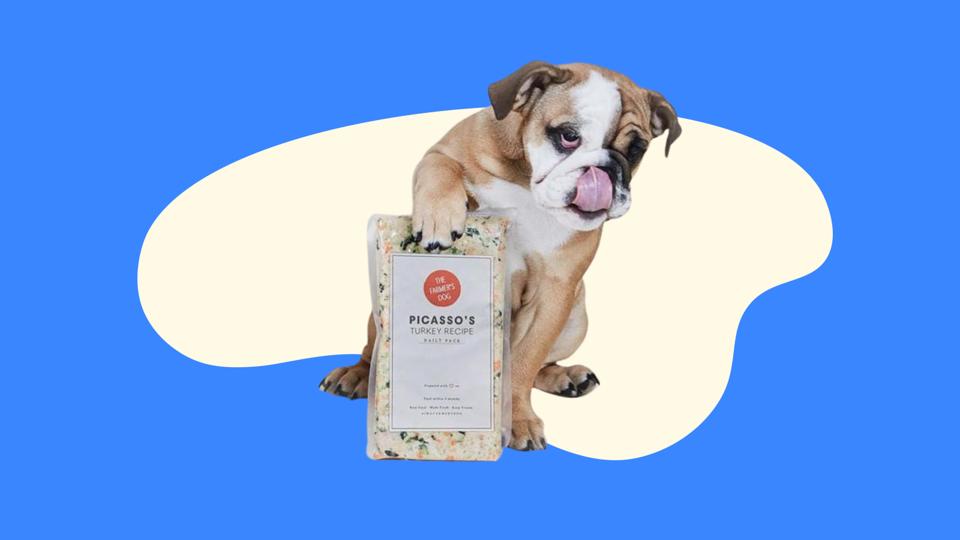How To Add Fonts To Clip Studio Paint Clip Studio Paint, a versatile digital art application, takes center stage as a haven for graphic artists and painters alike. With a primary focus on creating captivating comic books, manga, concept art, and character designs, this software brings the best of both worlds: the ease of paper-like strokes and the advantages of digital technology.
Immersive Drawing Experience
The heart of Clip Studio Paint lies in its extensive collection of brushes, pens, and drawing tools. These tools have been meticulously designed to deliver the most authentic strokes, encompassing a wide array of painting styles, from the richness of oil paint to the delicacy of watercolors and the charm of cel-shading. The software boasts an impressive range of options, enabling you to craft your unique palette and even concoct custom brush styles, such as emulating the texture of Copic markers.
Seamless Coloring Unveiling a seamless coloring process, Clip Studio Paint offers an eye dropper tool that effortlessly picks colors from outside the program window. Filling areas with color becomes a breeze, devoid of any unwanted spills into neighboring spaces. The color blending prowess in Clip Studio Paint eclipses that of its counterparts, enabling you to seamlessly fuse colors to create stunning visual masterpieces, whether you’re working on calligraphy fonts or crafting intricate manga scenes.
The Font Frontier
Given the software’s prevalent use in crafting comics and manga, fonts play a pivotal role. Clip Studio Paint offers an array of pre-loaded fonts, streamlining your creative process. Yet, the possibilities extend further – importing new fonts or even using your own handwriting to craft a unique font. Delving into the process of adding fonts to Clip Studio Paint yields fascinating insights.
Unraveling the Versions Clip Studio Paint comes in two flavors: ‘PRO’ and ‘EX.’ While the ‘PRO’ version offers a cost-effective option, ‘EX’ encompasses the full suite of features. ‘EX’ empowers you to delve into multipage comics, a privilege denied to ‘PRO’ users who are confined to single-page creations. However, it’s worth noting that the ‘PRO’ version allows up to 24 frames for animations, which might be limiting for 2D animators. Core features like vector layers, brush tools, and cross-device compatibility remain consistent across both versions.
Exploring the Font Frontier
Embarking on a journey to add fonts to Clip Studio Paint unveils a series of steps and options. Upon opening the text tool, you’ll encounter the default workspace on the left, serving as a hub for your essential tools. The stylized ‘A’ icon located towards the workspace’s bottom opens a world of text possibilities. Here, you can modify fonts, styles, text direction, and more. This workspace features three sections: thought bubble creation, text manipulation, and font color adjustments.
Leveraging Preloaded Fonts The simplest method for adding fonts to Clip Studio Paint involves utilizing preloaded fonts available on your computer. In the ‘tool property’ section of the workspace, you’ll find the font option. By clicking this option, a drop-down menu appears, presenting all fonts existing on your computer. You can choose to view font names, see names rendered in the font style, or even preview numbers and letters in the selected font.
Font Colors: A Palette of Possibilities Manipulating font colors is a breeze within Clip Studio Paint’s expansive color palette. The software offers an extensive range of colors, enabling you to even concoct custom shades to complement your chosen font. To change font colors, simply select the text and navigate to the color wheel in the text workspace. This tool lets you color specific letters or entire words, granting you precise control over your artwork’s appearance.
Unleashing Creative Borders Clip Studio Paint empowers you to enhance your text with captivating border effects. The software allows you to adjust border density, width, and color to accentuate your text. The transformative capabilities of borders add an extra layer of creativity to your artwork.
Read More : How To Cancel Clip Studio Paint Subscription
Transformational Powers
Utilizing the transform tool, you can distort, reshape, and modify digital art objects to your liking. This tool proves invaluable when shaping text blocks into unique forms. Leveraging the transform tool on your text is a straightforward process, enabling you to experiment with dimensions and appearances.
Text Placement: Horizontal and Vertical Incorporating vertical and horizontal text placements is crucial for artistic projects, manga, and comics. Clip Studio Paint streamlines this process by allowing you to adjust text direction in the text properties of the main workspace. Choose between vertical and horizontal writing modes, with options to manipulate letter orientation as well.
Mastering Font Management Efficiency in font selection becomes paramount when working on extensive documents. Clip Studio Paint provides a solution through the ability to save your preferred fonts in a separate list. By clicking the gear icon in the font drop-down menu, you can save fonts for future use, streamlining your workflow.
Embracing Special Fonts and Effects To breathe life into your artwork with specialized fonts, Clip Studio Paint allows you to import fonts not present in the default library. This entails downloading fonts from external sources and adding them to your computer’s existing ‘fonts’ folder. After this addition, restarting the software allows the newly acquired fonts to appear in the drop-down font menu.
Read More : How To Slice In Silhouette Studio
Clip Studio Paint: A Realm of Creative Possibilities
In summary, Clip Studio Paint emerges as a dynamic realm for digital art, bridging the gap between traditional techniques and cutting-edge digital innovation. Its emphasis on intuitive brushes, seamless coloring, and font manipulation propels artists to explore new frontiers of creativity. Whether you’re a graphic artist, painter, comic creator, or manga enthusiast, Clip Studio Paint offers an array of features and tools to unlock your artistic potential.